Since Movie HD is an Android app and not natively available for Windows, you can run it on your PC or laptop using an Android emulator. Below is a step-by-step guide to safely install and use Movie HD on Windows.
Method 1: Install Movie HD via BlueStacks
Step 1: Download & Install BlueStacks
- Go to the official BlueStacks website: https://www.bluestacks.com
- Click “Download BlueStacks” (supports Windows 10/11).
- Run the installer and follow the setup instructions.
- Launch BlueStacks after installation.
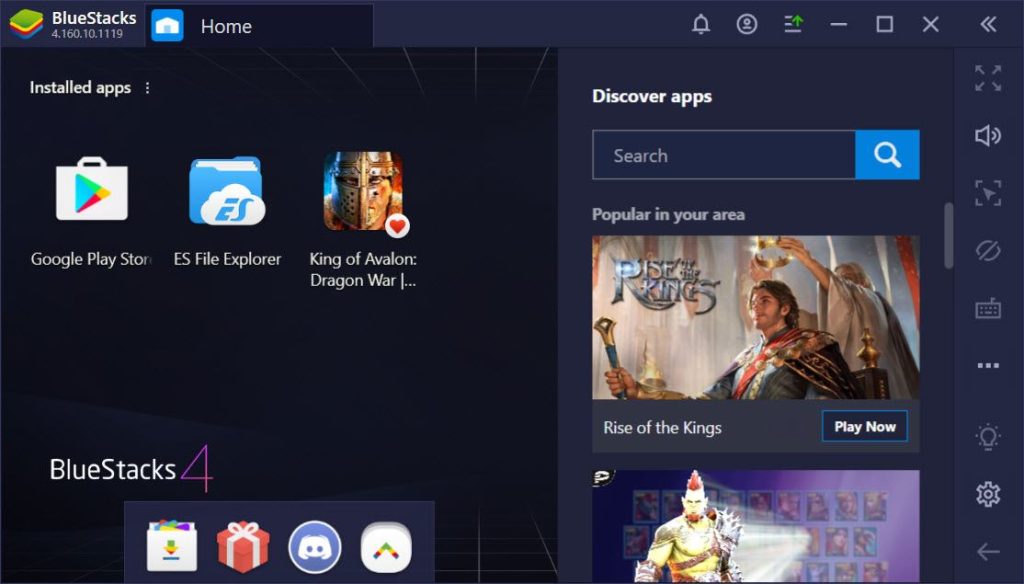
Step 2: Enable “Unknown Sources” (To Install APK Files)
- Open BlueStacks Settings (gear icon on the side panel).
- Go to “Preferences” > “Install Apps from Unknown Sources” (toggle ON).
Step 3: Download Movie HD APK
- Download the latest Movie HD APK from a trusted source like https://moviehdapk.app/
Step 4: Install Movie HD on BlueStacks
- In BlueStacks, click “Install APK” (on the side panel or home screen).
- Locate the downloaded Movie HD APK and open it.
- Follow the installation prompts.
- Once installed, open Movie HD from the BlueStacks home screen.
Step 5: Use Movie HD on PC
- Search for movies/TV shows and stream them directly.
- For better performance, adjust BlueStacks settings (CPU: 4 cores, RAM: 4GB recommended).
Method 2: Install Movie HD via NoxPlayer
If BlueStacks doesn’t work well, try NoxPlayer:
- Download NoxPlayer from https://www.bignox.com
- Install and launch it.
- Go to Settings > “General” > Enable “Root Mode” (optional, for advanced users).
- Drag & drop the Movie HD APK into NoxPlayer to install.
- Open the app and start streaming.
Troubleshooting & Tips
- Black Screen/App Crashes? Try a different APK version or emulator (like LDPlayer or MEmu).
- Slow Performance? Allocate more RAM/CPU in emulator settings.
- VPN Recommended: Use a VPN like ProtonVPN or Windscribe for privacy.
Conclusion
By using an Android emulator like BlueStacks or NoxPlayer, you can install Movie HD on your Windows PC/laptop. However, always be cautious with third-party APK files and consider legal alternatives for safer streaming.